How to deploy a VirtualBox VPN agent
Our VirtualBox VPN Agent is a lightweight software component that can be deployed within your internal environment, to securely scan your internal targets.
Step 1. Create a new VPN profile
Go to your VPN Profiles page, click + Add, and then select VPN Agent.

There are important configuration options that can be set now or later by editing the VPN Profile:
- If your targets resolve only through a specific DNS, please specify it in the DNS Servers section, but be sure to also include Google’s DNS (8.8.8.8), as it’s required for the agent to function properly.
-
Don't forget to select the desired Workspace(s) that you want to associate this VPN Profile with. All scans in these Workspaces will pass through the VPN tunnel created.
- [Optional] Specify a limit for how many parallel scans you can execute over this VPN Profile (you can't set more than the maximum parallel scans limit included in your subscription). This is useful especially for setups that cannot handle more than a few parallel scans due to network limitations.
Step 2: Download the VirtualBox Agent
Hover over the newly created VPN Profile and click Deploy.

Click Download:

Extract the files.
- Open VirtualBox
- Select Import
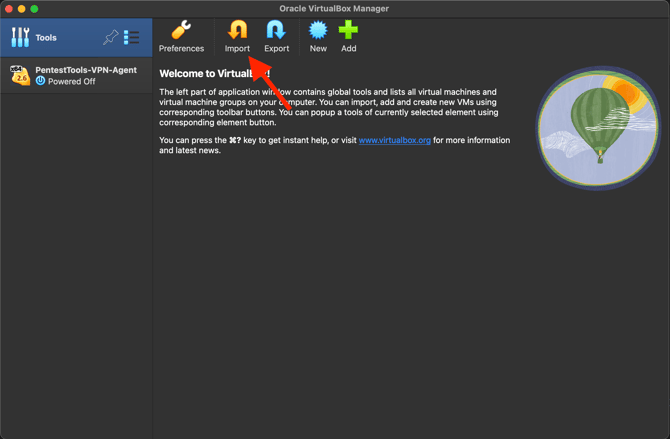
- Choose Local file system for source
- Click on the folder icon next to the File field,
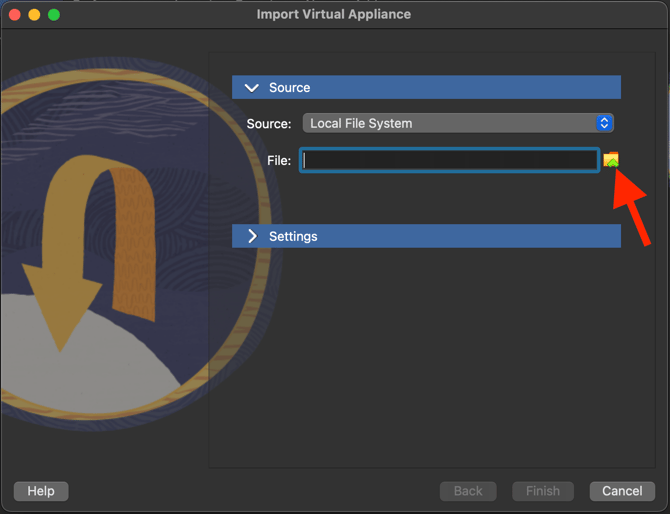
- Navigate to the folder where you extracted the files from the previously downloaded VPN Agent archive
- Select the PentestTools-VPN-Agent.ova file
- Click on Finish then start the newly added VM using the Start button;
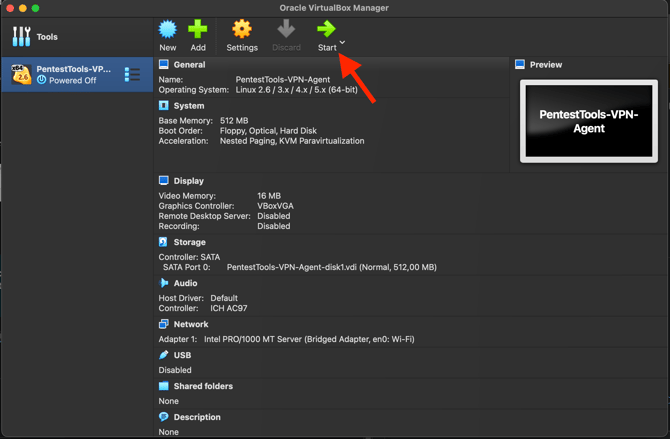
The agent will start automatically and will display the status Running if everything is functional.
This indicates that you can proceed with the final step.
Step 4: Test the connection
You can now click Test connection on your VPN Profiles page and the status should be Success.

You can now proceed with the scanning.
If you’d like to run a few accessibility checks between our servers and your internal hosts or targets beforehand, feel free to use our ICMP Ping tool. This can help confirm connectivity and ensure everything is reachable before launching the full scan.