Don't endlessly watch the clock while a particular scan is running.
Depending on the tool you’re running, a scan can take between a few minutes and several hours.
It may appear that a scan is stuck or frozen, but you can click on the target name to check the progress bar info tool-tip to see what test is being performed.
![]()
The scanning speed also depends on the response time of the server and the network latency on the server-side. It will finish eventually.
If any of your scans are running for more than 24h, please contact support. Your scan is probably frozen and you won’t be able to run new scans if you hit the maximum parallel scans limit.
If it is less than 24h since your scan has started, some of the following cases can apply:
Website Scanner seems stuck at 47%
Sometimes the Website Scanner may remain for a while at 42% or 47% but it’s not stuck. We recommend you to let the scanner open even if you see it stagnate.
Since the scanner can make a considerable number of requests to the target server, the whole scan could take up to several hours.
OpenVAS appears stuck at 95%
Network Scan OpenVAS can take up to several hours. We recommend you to let the scanner open even if you see it stagnate.
Port Scanner takes too long at 50%
This step usually takes longer to complete, we recommend you don’t stop the scanner even if you see it stagnate.
Domain or Subdomain scan shows no progress over 0%
Find Domains and Find Subdomains are comprehensive tools, meaning that they can take up to several hours to finish. This happens especially with the government, educational, medical, etc. websites because they have a very large number of subdomains. You can deactivate the “Detect web technologies” option to slightly increase the speed.
If it is at 0% it means that the scanner has started, otherwise, you would get the “failed to start” error.