How to create Scheduled Scans?
Scan scheduling allows you to continuously monitor the security of your systems.
You can schedule a periodic scan by heading to the Scans section, selecting New Scan, and choosing one of the available tools.
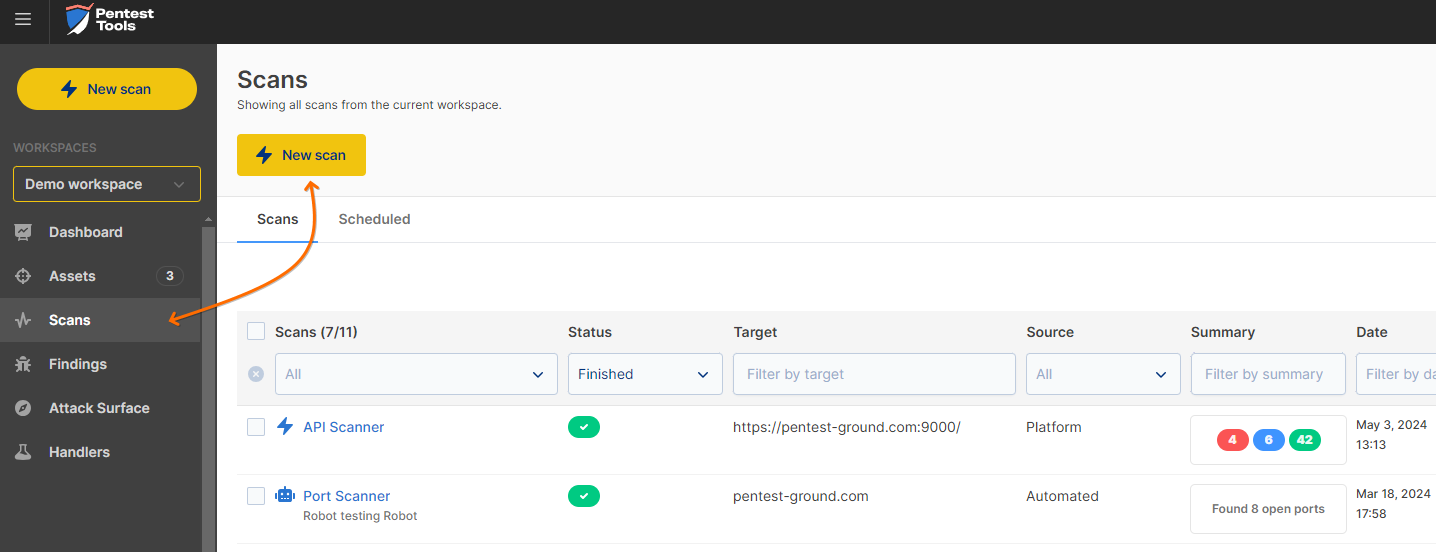

Once you do that, you will be taken to that specific tool section, from where you can select the scan parameters and finish the process by clicking the Schedule Scan button.
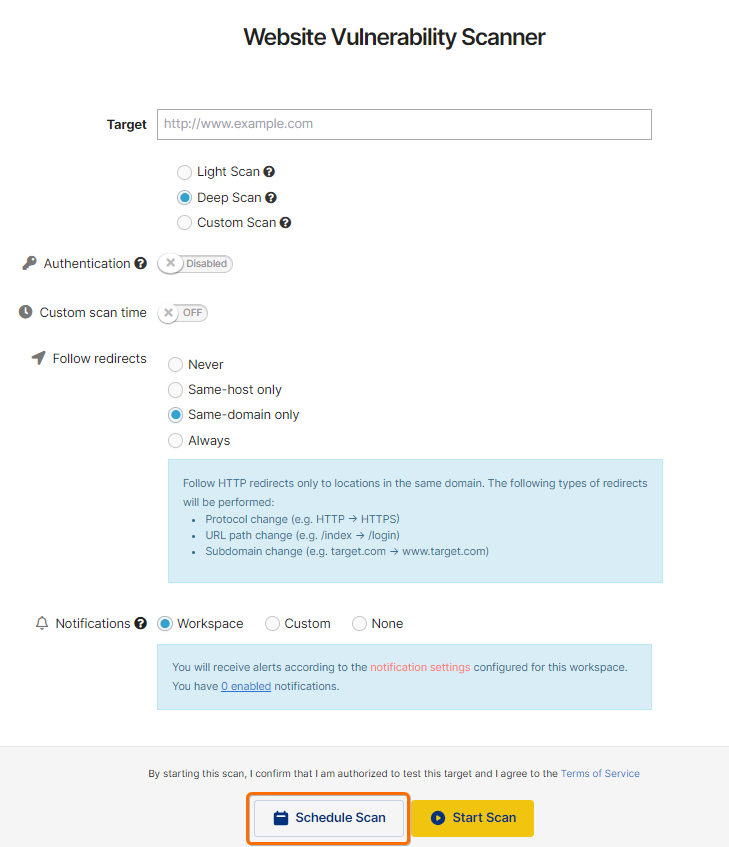
After selecting a schedule for the scan, you can confirm it, and you will be redirected to the Scheduled Scans section.
You can also schedule a scan by navigating to the Assets section. Once there, follow these steps:
- Check the target you want to scan,
- Select the tool you wish to use for the scan,
- Enable the Schedule Scan option,
- Confirm by clicking the Schedule Scan button.
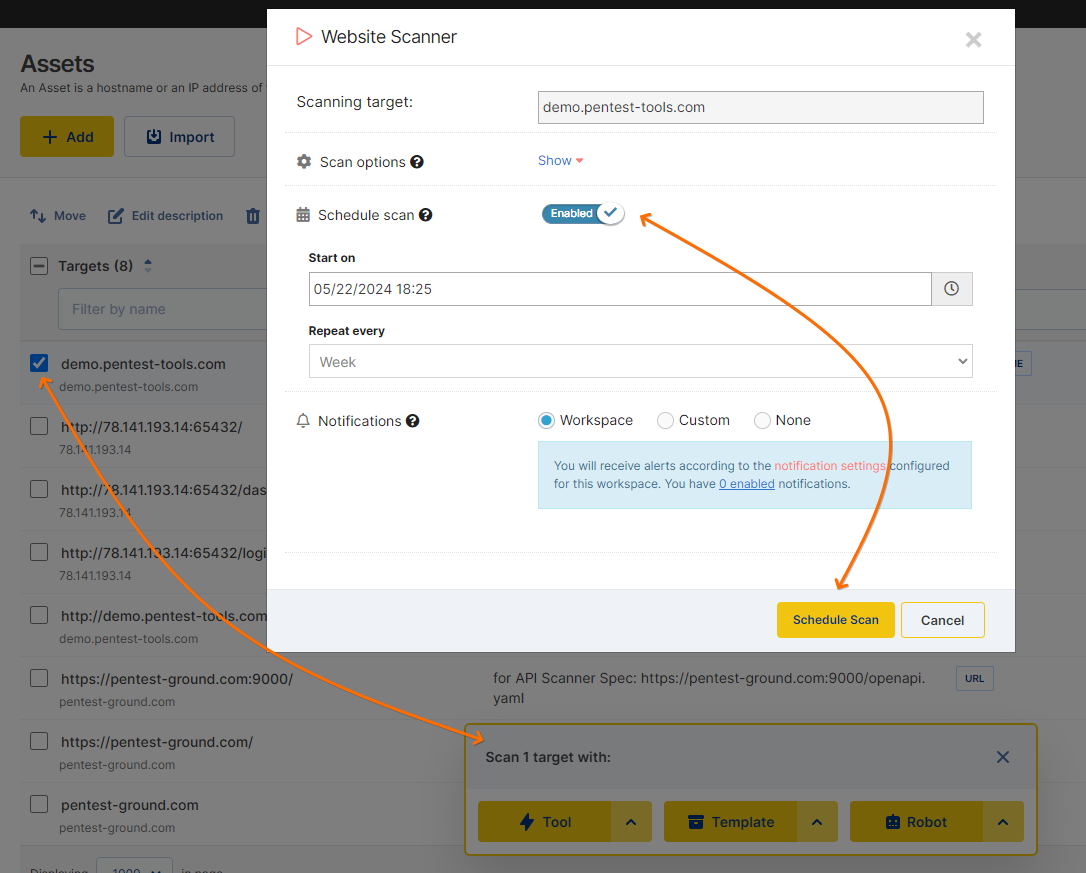
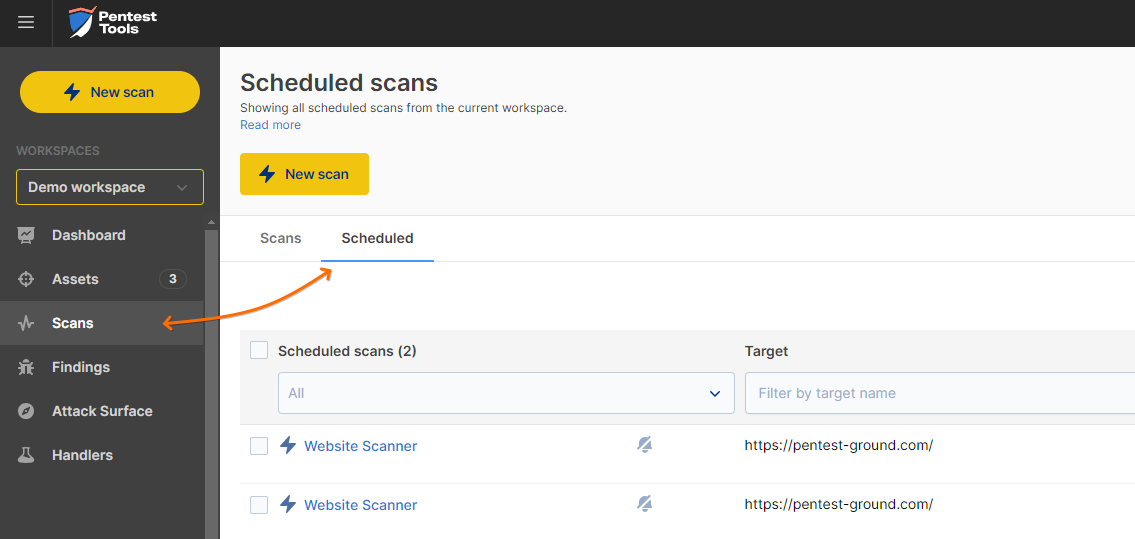
You can view, edit, and delete your scheduled scans from the Scheduled Scans section and download the latest scan results. Editing a scan will let you change the time when the scheduled scan will start and the frequency/period (daily, weekly, monthly) of the scan as well as the recipients of the scan result.
If you wish to be notified once a scan is complete, you need to enable the notifications.
You can add additional recipients when creating the scan by selecting the “Send to additional emails” checkbox. To add several recipients for the schedules scan results you need to press the Enter key after each one.